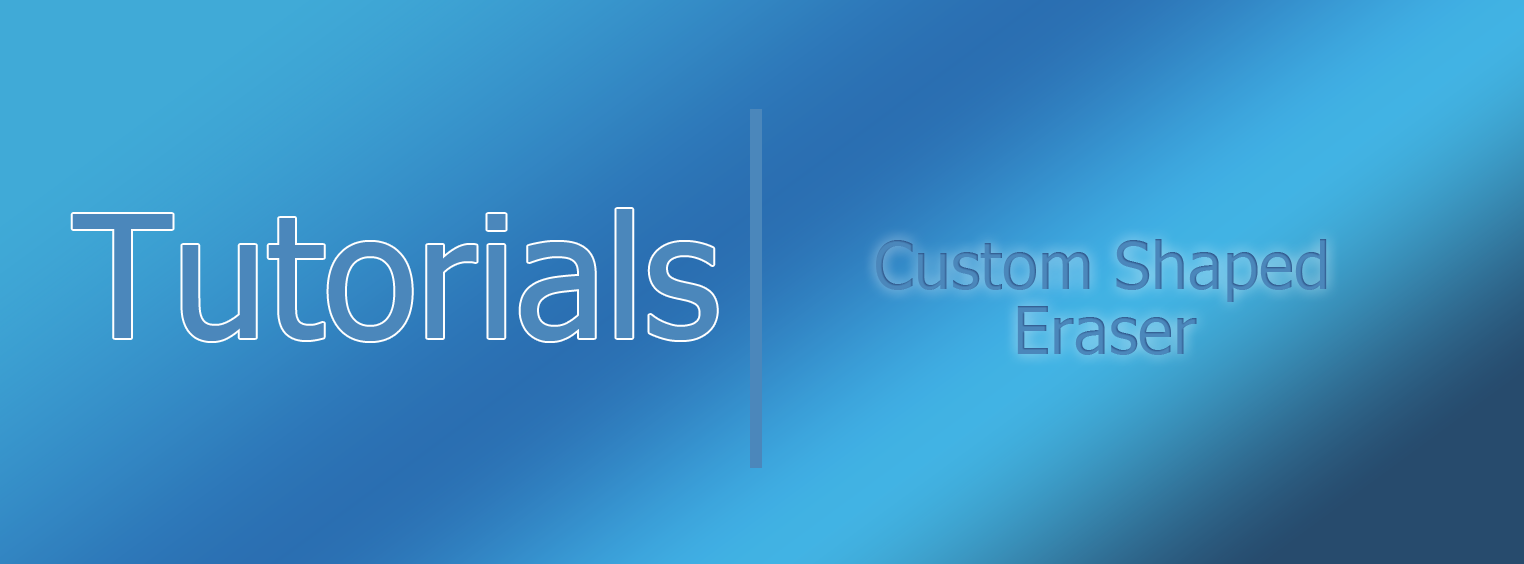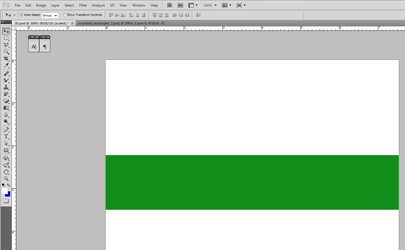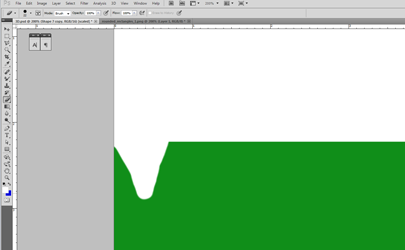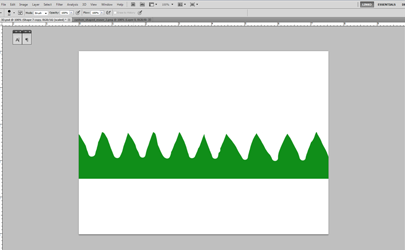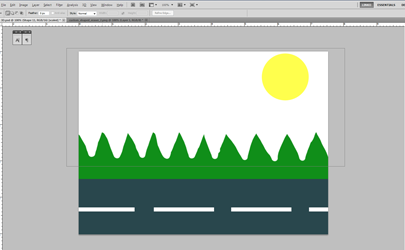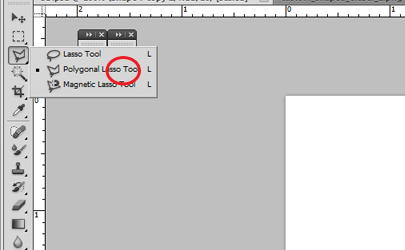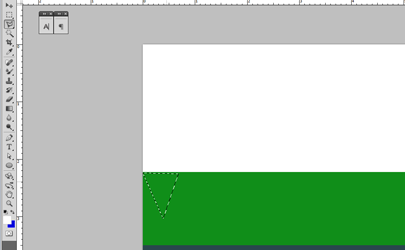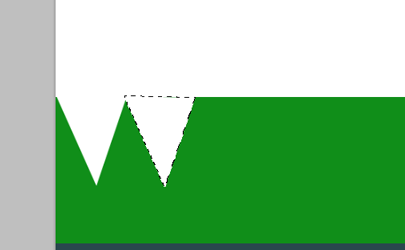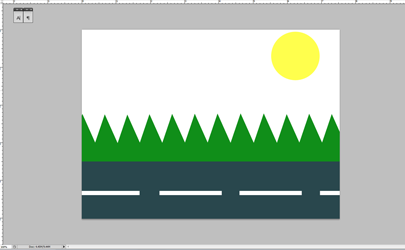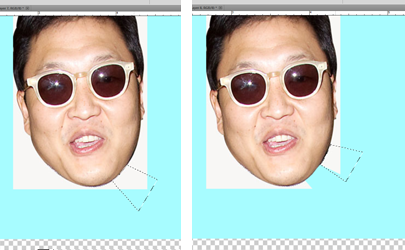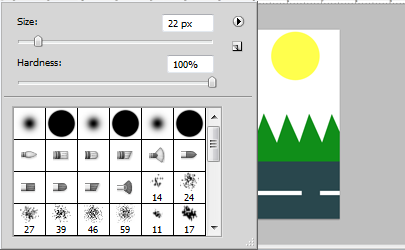Sep 2013
Ever wanted to shape your own eraser in Photoshop because the default circle won’t do the job? Well in this tutorial I’ll show you a quick, simple trick that will allow you to do this.
In this example we are trying to make some 'cartoon like' trees out of a simple raster shape.
If we zoom in a lot and decrease the size of our eraser, what we are quickly trying to achieve will take us a very long time.
On top of that, all the cut-outs will not look identical.
I guess you could get away with this untidy work, since all trees do not stand up identically. However, how do you think this would look as a background behind all the other neat layers?
Wouldn’t you agree that the trees degrade the quality of the whole picture? Well what you could as an alternative is make your own shape for the eraser, in this case a triangle. You can do this by selecting the Polygonal Lasso Tool.
Once you have selected this. Draw out your desired shape.
Now all you have to do is press delete whenever you move the 'custom shaped eraser' to its next position.
This method is the one I found easiest and the most practical especially when dealing with round shapes.
There are other methods of doing this. As you can see above, you can choose the shape of your eraser through different brush presets but the eraser is difficult to control this way. Let me know if this was helpful.